Windows “Checking for updates” never ends
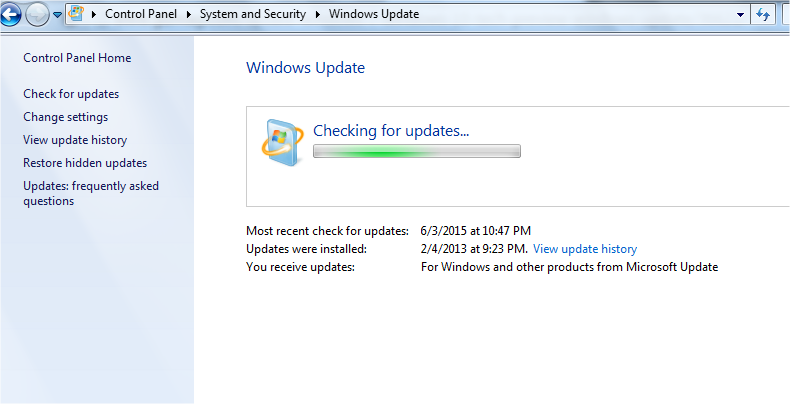
After installing a new copy of Windows 7 SP1 the first Windows Update can take several hours “Checking for Updates…” and appears to be hung. However, don’t give up. It is processing over 200 updates! The time it takes to complete depends on the speed of your Internet connection and computer. Times can be up to 1 hr.
To avoid the frustration of waiting try to run this first update overnight. Ensure you have set Disk Sleep to “Never” within Control Panel | Power Options to avoid it sleeping mid-way through.
If while “Checking for updates” and continual waiting you have high CPU utilsation (50-60%+) then download and install the appropriate Microsoft update for your version of Windows 7:
32Bit: http://www.microsoft.com/downloads/details.aspx?FamilyId=fcd6bf5d-f004-4ca3-aa7e-1de462b91dd0
64Bit: http://www.microsoft.com/downloads/details.aspx?FamilyId=4fe566bd-31b1-4413-8c4c-412b52533669
You may have to reboot first to cancel the current “Checking for updates”
Hopefully this should resolve the issue.
The only other reason checking for updates might not finish is that you have a dodgy copy of Windows 7 (I had this myself and promptly binned it) which is blocking Windows Updates. In this case download a new installation ISO from the unofficial German mirror site http://mirror.corenoc.de/digitalrivercontent.net/ . They have done a great work collecting the Digital River ISOs. You can download these as torrent files so you will need µTorrent (Windows) or KTorrent (Kubuntu) or similar to download them. They have most of the English versions and a few in other languages.
As an aside If you are using Microsoft Security Essentials (MSE) as your AV ensure you always keep your Windows Updates fully up to date. In a test carried out by Dennis Technology in 2015 they found MSE blocked 99% of Malware thrown at it compared to 66% without updates. That’s a 33% improvement! At the time it ranked equal along side Norton and ESET and better than Avast (94%). If you are paranoid pay for Kasperkys Internet Security which scored 100%.
If none of the above fixes the problem go to www.winhelp.us/reinstall-windows-update This page has a most extensive procedure for fixing Windows Update issues.
Also try Microsoft’s Update reset tool
Automatically reset Windows Update components
Failing all this try stopping update service and Background Intelligent Transfer Service (BITS) from Admin Command window.
net stop wuauserv net stop bits
Then permanently delete contents of the C:\windows\SoftwareDistribution folder
Then start services again
net start wuauserv net start bits
Credits to Superuser.com and magicandre1981’s blog
