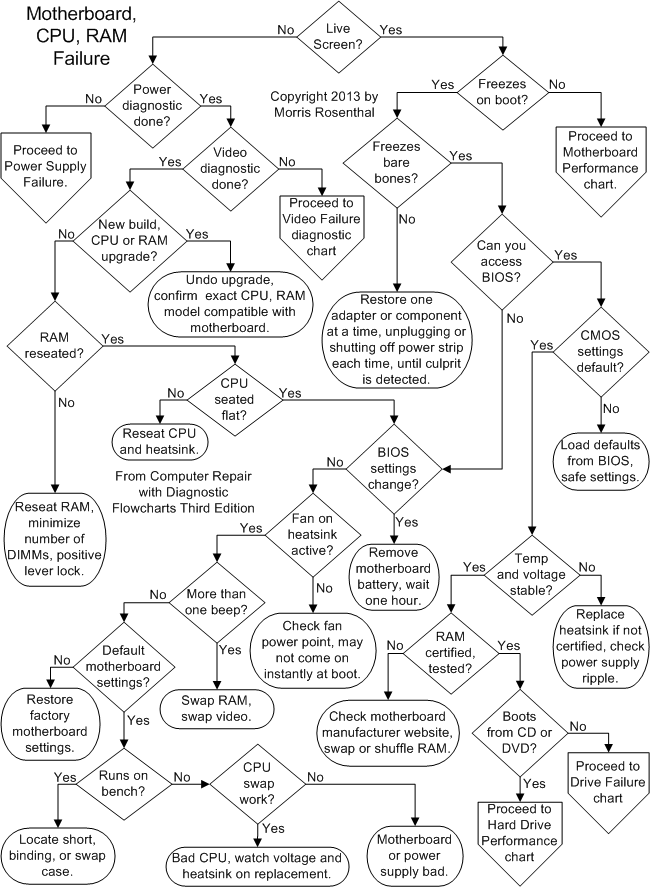
Reference: Fonerbooks
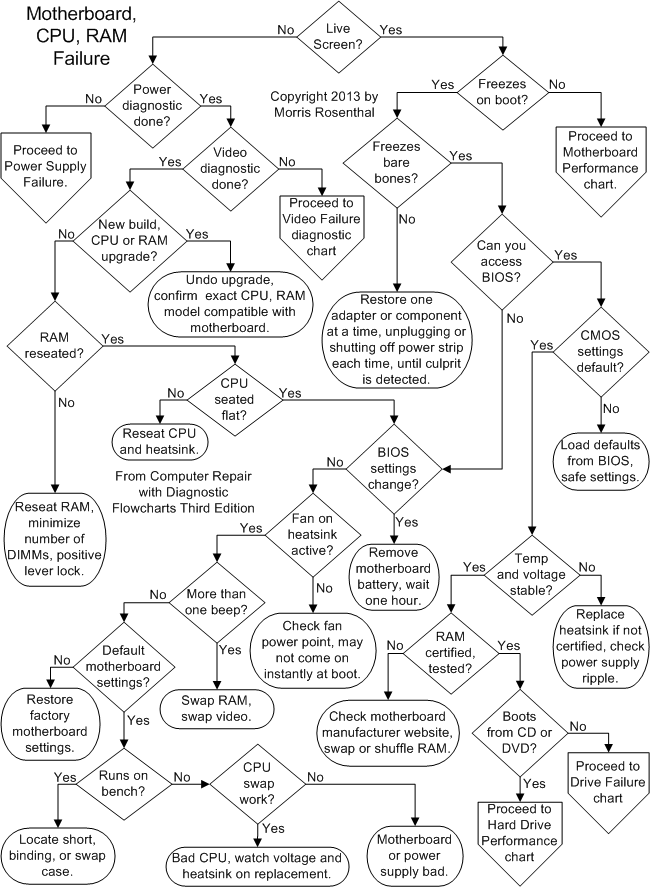
Reference: Fonerbooks
No Start Menu when you click Start button and right-click not working on Taskbar program launch icons.
Try clicking on on Notifications icon (bottom RH corner) and toggle off Tablet Mode
The Windows SP1 Convenience Rollup (WSCR) updates a clean copy of Windows SP1 from Feb 2011 to May 2016. Further updates are then installed as normal
Steps
The examples given change the user’s home folder from Michael to John.
In case of mistakes and recover data you may have missed make an image backup. Additionally create a restore point to backup the registry.
Method 1 – create new user and delete the old one
The recommended approach. It’s a bit sledge-hammer but is reliable and has the benefit of cleaning up the user profile.
In Firefox URL box enter about:config to view | edit your default locale search and language settings:
UK values for above = en.GB, GB, GB, False
In Linux/Ubuntu to create an ISO from a CD/DVD is simplicity itself using the DD command
Use lsbk to determine the CD device name
lsblk NAME MAJ:MIN RM SIZE RO TYPE MOUNTPOINT sda 8:0 0 1.8T 0 disk ├─sda1 8:1 0 50G 0 part / ├─sda2 8:2 0 10G 0 part [SWAP] ├─sda3 8:3 0 1.6T 0 part /home └─sda4 8:4 0 50G 0 part sdb 8:16 0 1.8T 0 disk ├─sdb1 8:17 0 100G 0 part ├─sdb2 8:18 0 20G 0 part ├─sdb3 8:19 0 250G 0 part ├─sdb4 8:20 0 1K 0 part ├─sdb5 8:21 0 50G 0 part ├─sdb6 8:22 0 1000G 0 part /media/NTFS_DATA └─sdb7 8:23 0 443G 0 part sr0 11:0 1 25.6M 0 rom /media/mike/NEW loop1 7:1 0 25.6M 1 loop /media/iso
Create ISO file with DD
dd if=/dev/sr0 of=/home/mike/Downloads/test.iso
Create Mount Point
sudo mkdir /media/iso
Mount ISO file
sudo mount -o loop /home/mike/Downloads/test.iso /media/iso
Unmount ISO File
sudo umount /media/iso
Remove Mount Point
sudo rmdir /media/iso
Here’s to remove the Google Search widget from your Lollipop v5.1.1 Home screen.
Resources
This is a work around for setting the Message default font colour.
Create a signature with Mail -> Preferences -> Signature selecting the mail account and + button like the one below in blue or desired colour:
Hello
Regards,
Joe Bloggs
Now when you send a new message this signature will appear. If you insert your message between Hello and Regards it will be blue.
1. SystemRescueCd is based on Xfce (cholesterol free Linux) OS provided as a bootable CD or USB for administrating or repairing desktop systems after a crash. It aims to provide an easy way to carry out admin tasks, such as creating and editing the hard disk partitions,
To display the version from the terminal: