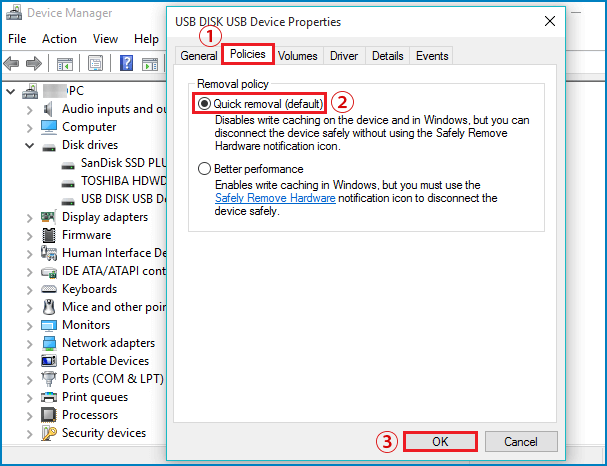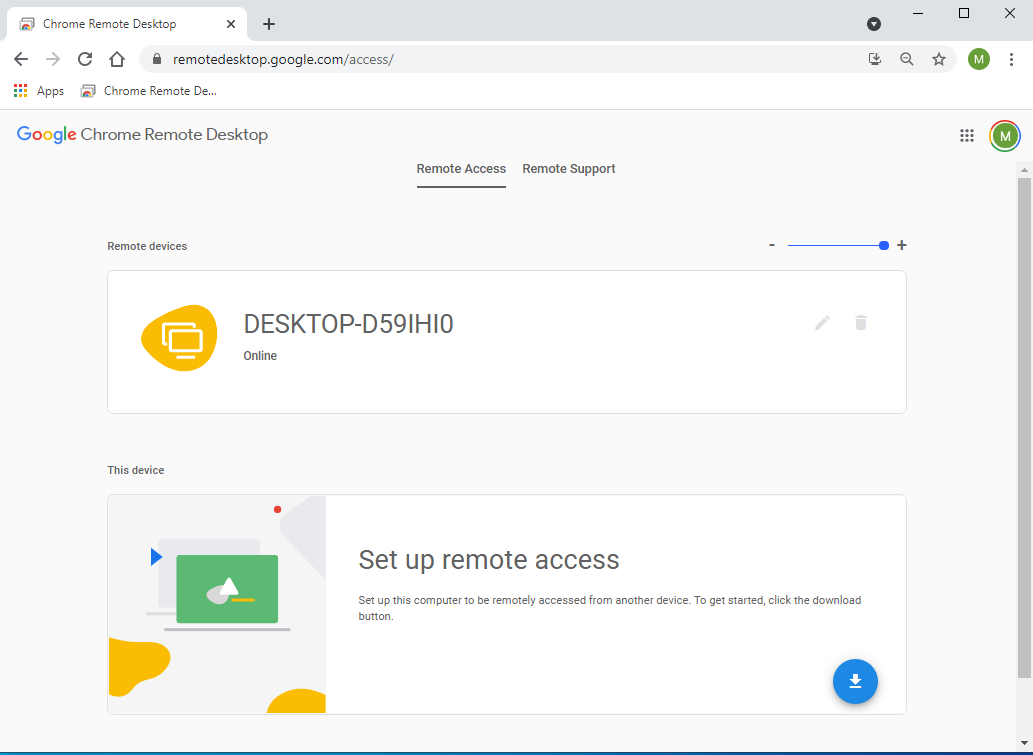This patch will allow the Windows 11 to install and run on machines without the required CPU,e.g. Intel 7th generation and lower and with TPM chips less than version 2.0
Type the following address into the address bar in the Registry Editor window (or navigate to it in the left pane):
HKEY_LOCAL_MACHINE\SYSTEM\Setup\MoSetup
Right-click in the right pane, select New > DWORD (32-bit) Value, and enter the following text as the name:
AllowUpgradesWithUnsupportedTPMOrCPU

Double-click the “AllowUpgradesWithUnsupportedTPMOrCPU” value here,